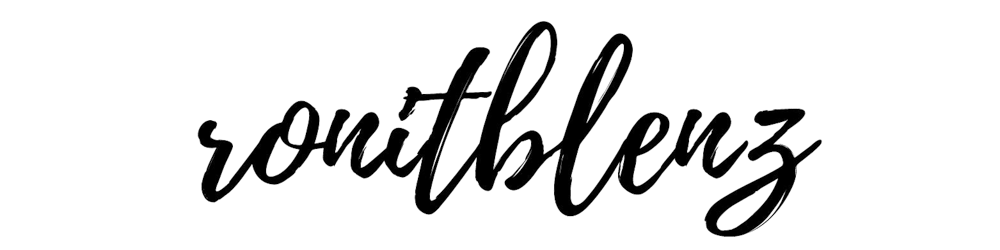Introduction
I made an IAM user through my Root account in AWS. In addition, I stored the credentials in aws-vault which helps to execute commands faster and user-specific. Then, I installed Docker and Terraform in my local system Finally, deployed an EC2 using Terraform
Use Case
- Provides Developer Friendly Environment
- SSH access from desktop terminal
- Infrastructure Provisioning
Cloud Research
[STEP - 1 --> IAM and AWS-Vault Setup]
- Searched for "IAM" in AWS dashboard
Setup MFA (Multi Factor Authentication) for root user [Mandatory]
- Downloaded Google Authenticator app from playstore in my Android Device
- Signed in with the details provided by AWS MFA portal
Clicked on Reveal Pin to get Token (refreshes every 30 second)
Create User
- Added permissions (existing policies) • AmazonEC2FullAccess
Displays the Credentials (Download the .csv file or copy and store the credentials in a safe location, This is will not be displayed again)
- Incase you forgot to store the credentials, you need to create Access Key again and delete the previous one (Maximum limit of Access Key is 2)

- Setting Credentials using AWS-Vault :
aws-vault add [user-id]
- Asks for access_key_id and secret_access_key
- Copy and paste the credentials of the IAM user created
- Checks if the Credentials are stored correctly (Display Details of the Profile)
aws sts get-caller-identity
- You can also list the users and store more credentials with different user-id
aws-vault list --> (Lists user)
aws-vault add [user-id] --> (Adds more user)
[STEP - 2 --> SSH Key and AWS Config]
- Check if SSH Key already exists in your local machine using the following Command :
cat ~/.ssh/id_rsa.pub Copy the Key Content
If its not found, go to the same location and Generate SSH Key using the following Command :
ssh-keygen -t rsa- Open EC2 in AWS Dashboard and Click on
Key Pairs - Go to
Actionsand then Import Key Pair - Name the key with anything you want (Please remember this Key Name, it will be needed later while using Terraform)
- Paste the Key Content as done below :

- Now, setup the AWS Config file using the following Command :
vi ~/.aws/config - Enter the region and mfa_serial (Check the IAM user details in AWS Dashboard) under the user created by aws-vault like this :
[profile ronitblenz] region=ap-south-1 mfa_serial=arn:aws:iam::22224xxxxxxx:mfa/[IAM-USER_NAME]
[STEP - 3 --> Creating Docker Compose and Terraform Files]
Create a
docker-compose.yamlfile and paste the following snippet :version: '3.7' services: tf: image: hashicorp/terraform:0.12.24 volumes: - .:/infra working_dir: /infra environment: - AWS_ACCESS_KEY_ID=${AWS_ACCESS_KEY_ID} - AWS_SECRET_ACCESS_KEY=${AWS_SECRET_ACCESS_KEY}Create a
main.tffile and paste the following snippet :provider "aws" { region = "us-east-1" version = "~> 2.61.0" } resource "aws_instance" "web" { ami = "ami-052efd3df9dad4825" instance_type = "t2.micro" key_name = "finalkey" security_groups = [aws_security_group.web.name] tags = { Name = "WebServerByTf" } } resource "aws_security_group" "web" { name = "web-security-group" description = "Allow access to our web server" ingress { description = "Allow SSH" from_port = 22 to_port = 22 protocol = "tcp" cidr_blocks = ["0.0.0.0/0"] } } output "instance_public_dns" { value = aws_instance.web.public_dns }Turn on the Docker Daemon in Background (Else, the following commands will not be executed)
Initiate the Terraform Build
docker-compose run --rm tf initShows the Tasks which are about to happen if the Terraform build is executed
docker-compose run --rm tf planExecute the Terraform Build
docker-compose run --rm tf apply
Type "yes" if asks for confirmation
And, you have successfully created an EC2 Ubuntu instance over AWS using Terraform This can be used as a Testing Environment by Developers or Cloud Engineers.

Social Proof
Here is the GitHub Repository Link

Up and running Ubuntu Environment over AWS EC2 using Terraform
Follow me on Twitter, LinkedIn and GitHub for more amazing blogs about Cloud, DevOps and More !